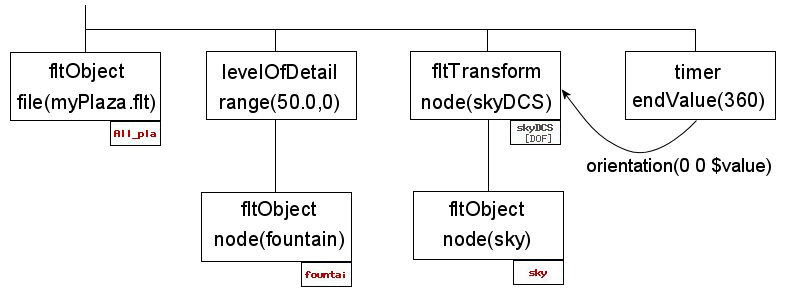| HOME | CONSULTING | PUBLICATIONS | PROJECTS | CV (PDF) |
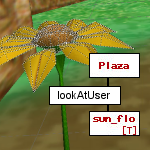 |
OpenScene A Ygdrasil Interface for Scene Development within Multigen Creator |
A typical virtual world is composed of separate 3D models in order to control level-of-detail, collision detection and object dynamics. This routinely forces a world developer to position independent models using tools more suited to behavior specification than scene composition. Multigen Creator includes grouping and transform nodes that let a user to specify the needed scene segmentations and object reference frames. I developed a set of Ygdrasil nodes that allow a single OpenFlight file to be segmented and augmented with behaviors while preserving overall scene composition.
|
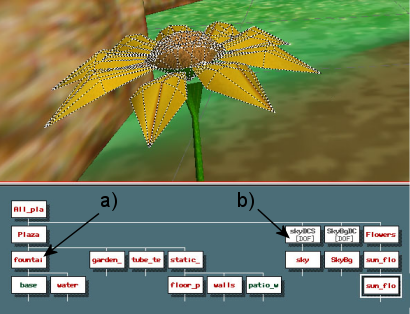 |
|
RELATED LINKS
The Ygdrasil website.
Ygdrasil documentation for the fltObject and fltTransform nodes.
The original project documentation site with example code.
MORE DETAILS
|
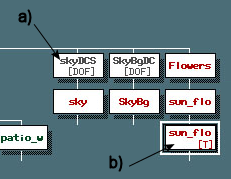 |
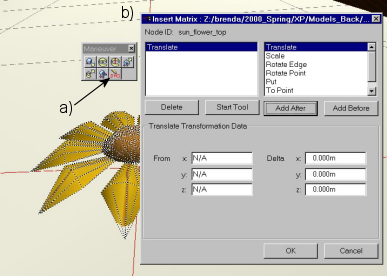 |
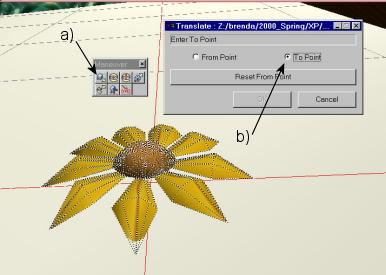 |
| Select a) insert transform from the manuever tool dialog. Choose b) "Add Before" and OK to insert a transform above the currently selected node in the hierarchy. | Select a) move object from the manuever tool dialog. Choose b) "To Point" to initiate the move procedure. |
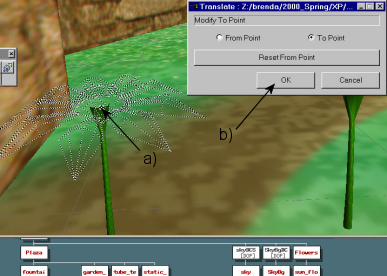 |
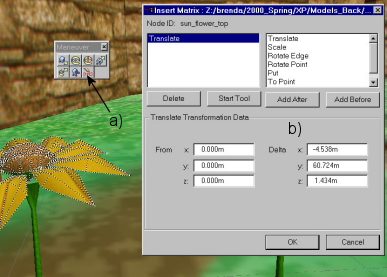 |
| Click a) on the new location in the scene and then b) press the OK button to finish the object placement. | Check the final position of the object by a) clicking again on the transform icon in the dialog. The transform dialog b) allows you to view and edit the resulting translation. |